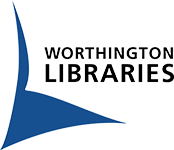Revised
Send a print job from any device, anywhere and pick it up at the Library!
We have two print options for you to choose from-- print by web or app. Follow the instructions below to send your print job.
Plan to pick up within 12 hours after sending your job-- visit the print release station at any library location during operating hours. If you're unable to pick up your print job within 12 hours, you will need to re-send your job.
Prices
- Black and white: 10¢ per side
- Color: 50¢ per side
Library card holders get a $3 per day printing and copying credit. If your print and/or copy jobs total more than $3 in a day, you will get the first $3 free and will pay the amount over $3.
Without a library card, you will be charged the full cost of your print and/or copy jobs.
Payment methods
You can pay by credit card or with cash, using nickels, dimes, quarters and dollar coins as well as $1 and $5 bills.
Sending your print job
Print by web
- Visit wpl.eprintitsaas.com/public/upload.
- Select the document or file you want to print.
Maximum file size is 100 MB. - Choose settings for your print job.
Options include black and white or color, paper size, 1- or 2-sided, number of copies, layout and page range. - Click the "Use library card" button and log in with your library card number and PIN.
- Or, click the "Pay with cash or credit" button and set a print release code.
Enter a code that you will use to release your print job at the library print release station. Choose a code that is at least 8 characters long to ensure that it is unique.
- Or, click the "Pay with cash or credit" button and set a print release code.
- Visit a print release station at any Worthington Libraries location and enter the print release code you set to print your document or file.
Print by app
- Download the free ePRINTit SAAS app.
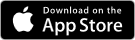
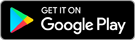
- Tap the Location icon at the bottom of the screen and select any Worthington Libraries location.
You can pick up your prints at any Worthington Libraries location even if it's different than the one you choose - Choose the type of file you want to print -- email, photo, file or cloud storage (such as Dropbox or Google Drive).
Maximum file size is 100 MB. - Click the "Use library card" button and log in with your library card number and PIN.
- Or, click the "Pay with cash or credit" button and set a print release code.
Enter a code that you will use to release your print job at the library print release station. Choose a code that is at least 8 characters long to ensure that it is unique.
- Or, click the "Pay with cash or credit" button and set a print release code.
- Choose settings for your print job.
Options include black and white or color, paper size, 1- or 2-sided, number of copies, layout and page range. - Tap the "Submit" button.
- Visit a print release station at any Worthington Libraries location and enter the print release code you set to print your document or file.